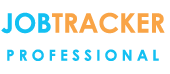Adding Customers, Clients & Suppliers, and utilise the 'Head Office' Function
27/09/16 - Ref A1196
View this Technical Tuesday PDF
Job Tracker has a built in, simplified, contacts manager system where you can create and update the details of Clients,
Customers and Suppliers.
Within this you can now also assign a customer to a client head office.
This will then allow you to see an overview of a client, showing all assigned customers on one screen.
The Contacts screen can be accessed by clicking Contacts on the left hand side panel from the main front screen.
The system groups contact information into 3 main categories 1) Customers 2) Clients 3) Suppliers.
1) Customers: Customers are defined as the location where the work / job will be carried out.
2) Clients: Clients are defined as the job provider. I.e. Local Authority, Insurance Company, Sub Contractor etc.
3) Suppliers: Suppliers are those whom you purchase goods and services from.
Adding new details is straightforward, in the details tab within the customer contacts screen, click ‘New Contact’ on the bottom left and then enter the details in the appropriate fields.
Once finished click save.
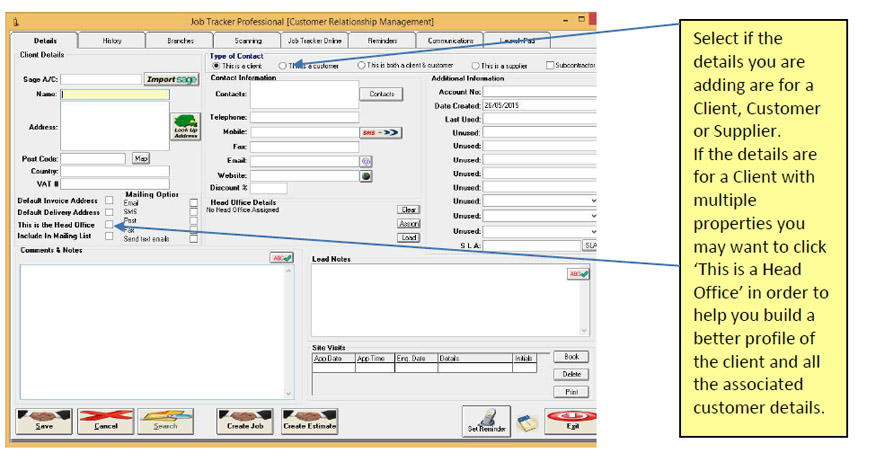
Job Tracker saves you time in that you will not have to enter these details again, this information will now be available to you via drop down pick lists.
Once you have added a client as a head office by ticking the ‘This is the Head Office’ box, you will then be able to assign customers to that client record.

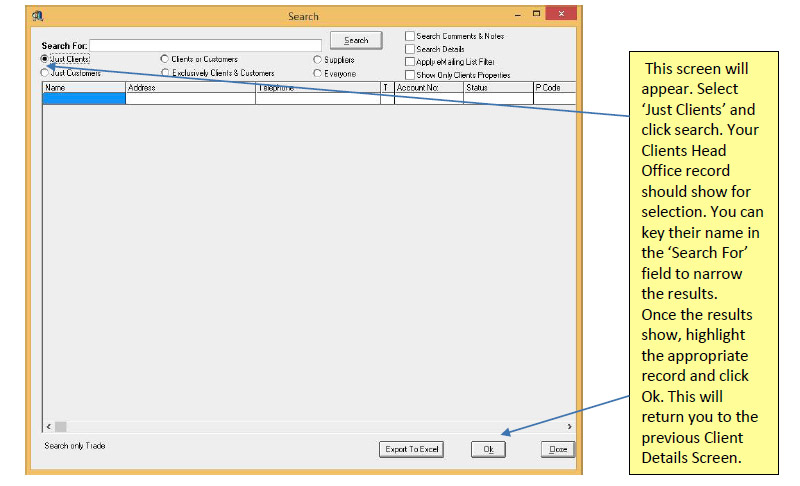
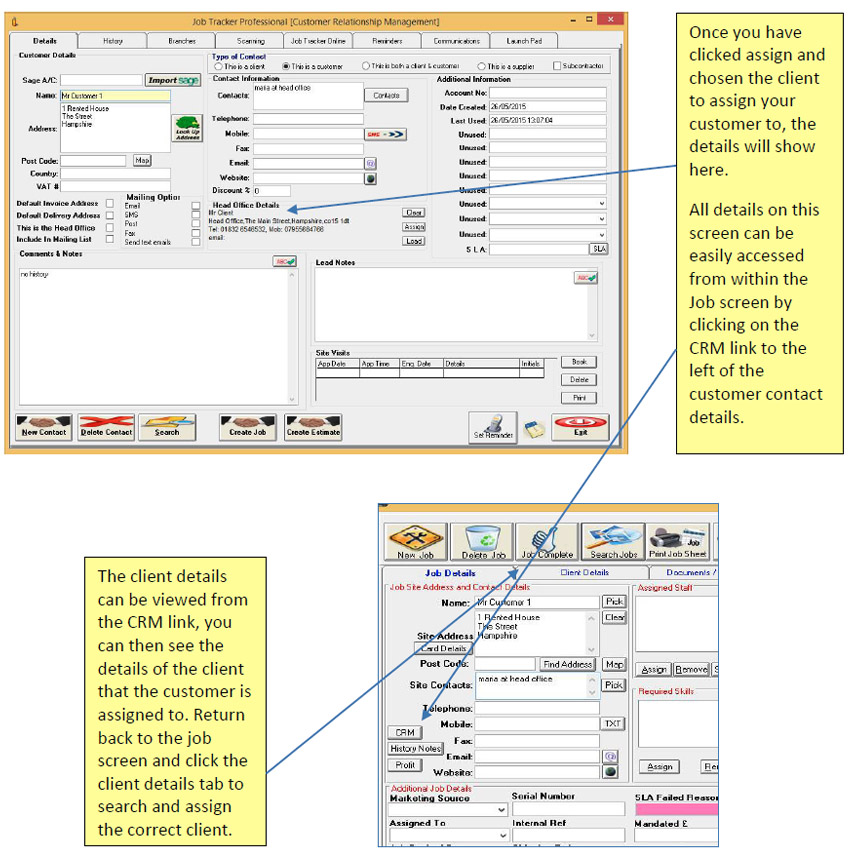
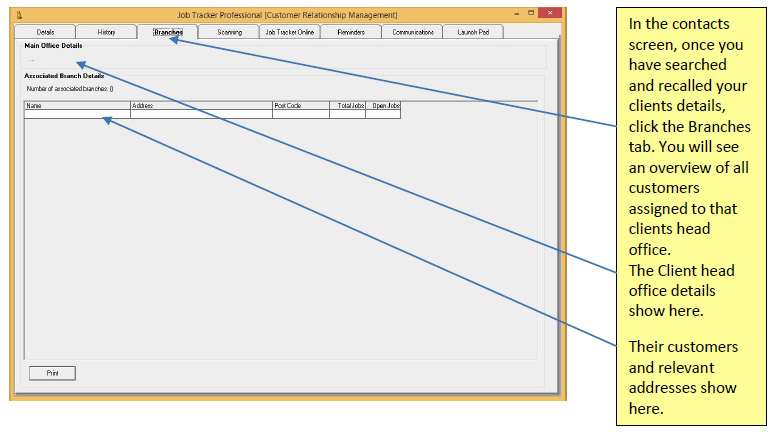
Once you have the list of the clients customers showing you can double click any line to immediately access that customers records.
Whilst you have the customer record on screen, you can click the branches tab and see which client head office they are assigned to.
When viewing the client details within the contacts screen, if you access the history tab, all jobs where the client has been associated within the jobs screen will show.