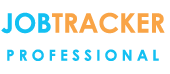Selecting Filtered Email Addresses - Clearing Your Email Address Book
30/06/15 - Ref A5202
Video Tutorial - Coming Soon
View this Technical Tuesday PDF
View this Technical Tuesday PDF
You Said
“I was about to email an invoice and noticed the contact when picked by pressing the ‘filtered’ button was wrong, it was actually a different company.Please try it your end, it picks CLIENTS NAME for job XXXX, this is worrying. We may have sent invoices to the wrong clients.
Can you reassure us that you can fix this issue Sam?"
We Said
“An easy mistake to make but Job Tracker Pro is functioning as expected. Let me explain.If there are any email addresses at all assigned to a job then pressing the “filtered” button in the email screen will show you a list of those assigned email addresses.
If there are no email addresses assigned to a job, pressing ""filtered"" will show you the contents of your Job Tracker email address book. I’ve just had a look at job XXXX and it does NOT have any email addresses assigned to it i.e. the site address email is blank, the client email is blank, there are no contacts assigned to the client and the assigned engineers email address is blank. In situations such as this, when “filtered” is pressed there are no relevant emails to return so you are instead being presented with a list of emails from your email address book.
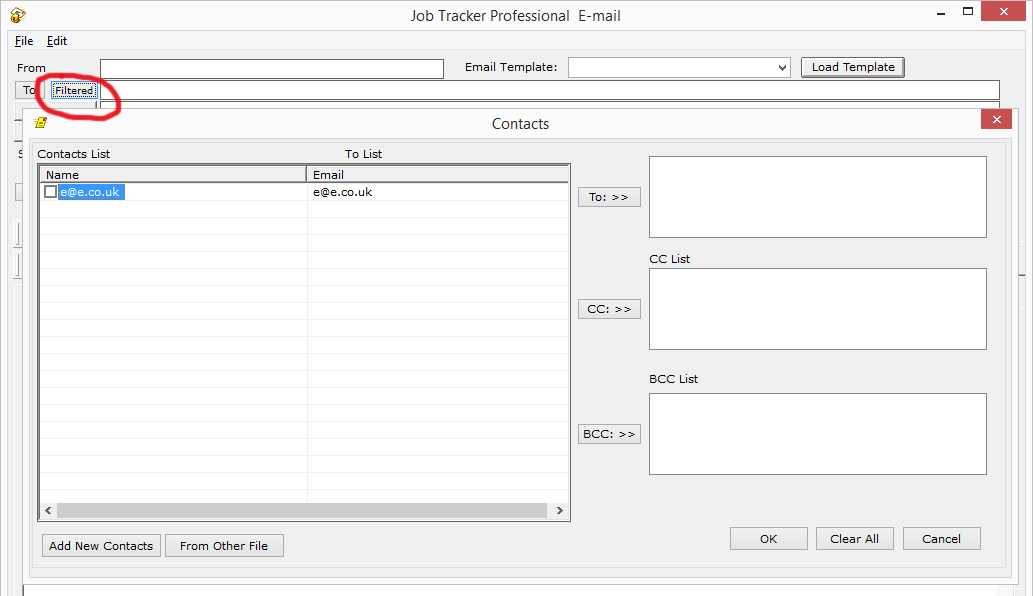
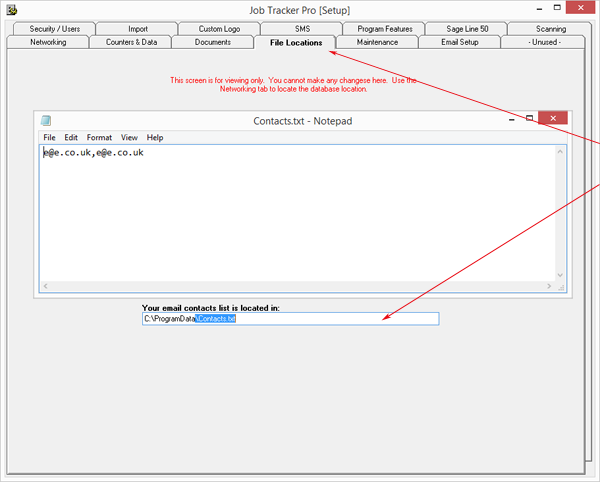
The email address book is normally managed by the software however, if you want to quickly change the entries, simply do the following:-
Click “Control Panel”
Click the “File Location” tab
Double Click on the bottom box labelled “Your email contacts list is located in”
This will open your email address book in a new pop up box.
If this is causing you problems it might be worth deleting all the emails held within there. Highlight all the data, select Edit, select Delete.
When finished editing, press File / Save.
The email addresses in this address book were typed in at some point via the email program in Job Tracker Pro.