With the newer version of the Live Job Screen, you can apply updates to multiple jobs at the same time, rather than needing to access and
update them each individually with the same details.
To access the new live jobs screen, right mouse click on the 'Live Jobs' icon on the right of the Job Tracker home screen. You'll notice there are additional report formats available, also enhanced filtering options, and now also the ability for users to apply bulk updates without needing to access and update each job individually.
Once you've applies the relevant filters in the top section of the screen, click refresh to view the results. You can then arrange the data on screen to suit your needs, simply click the relevant column heading to sort the data as required.
"I need to change all jobs in the status of 'Actioned', to 'Completed' and then mark them as closed in order to make searching quicker. Is there any easy way to do this without having to go into each job individually?"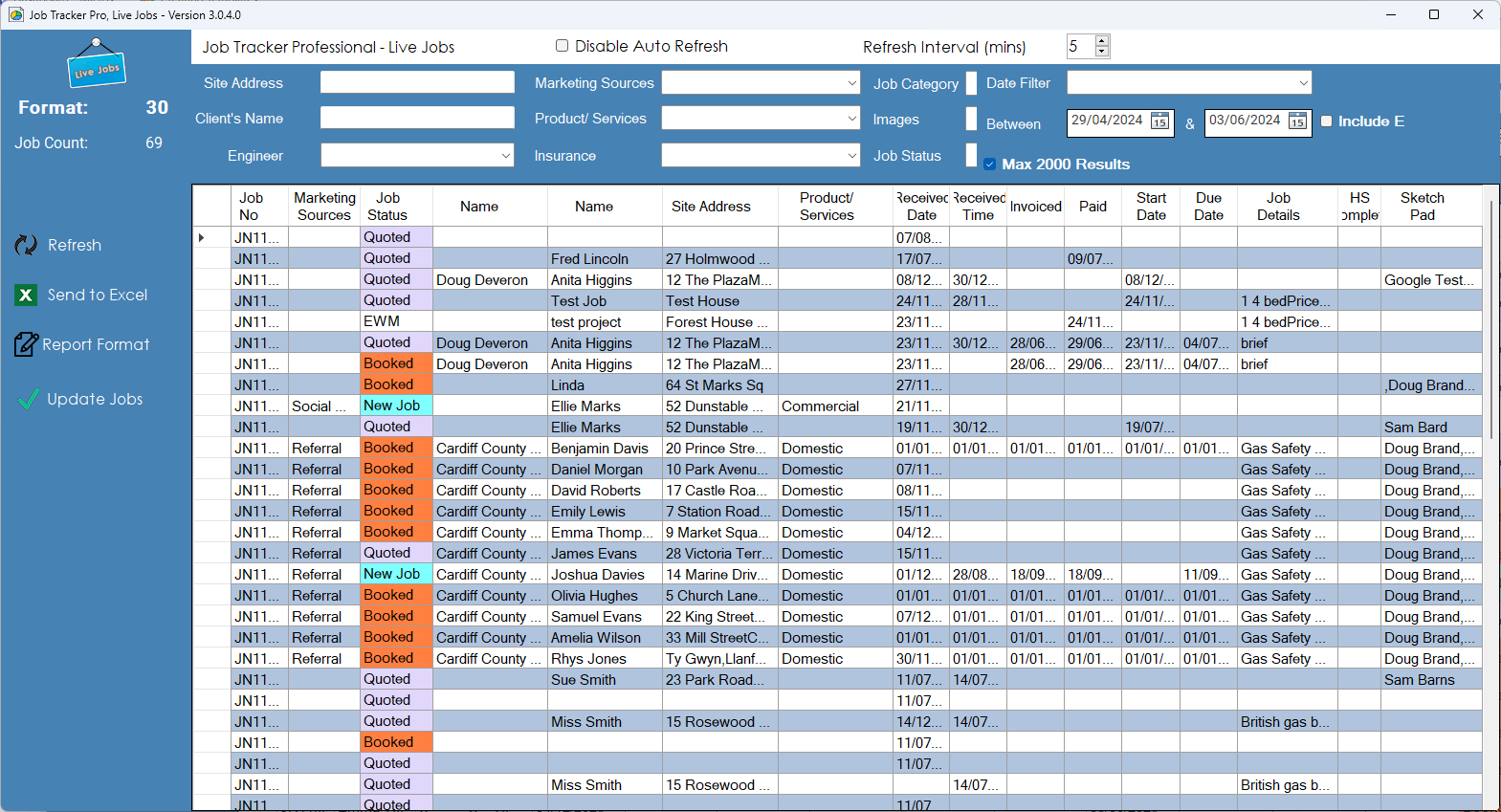
Apply bulk updates and save a considerable amount of time.
Arrange your data on screen to enable you to find all the jobs you wish to update.
Click ctrl, then mouse click all the jobs you wish to select.
Click the 'Update Jobs' icon on the left side of the screen.
The 'Bulk Update Jobs' window will appear. Example below.
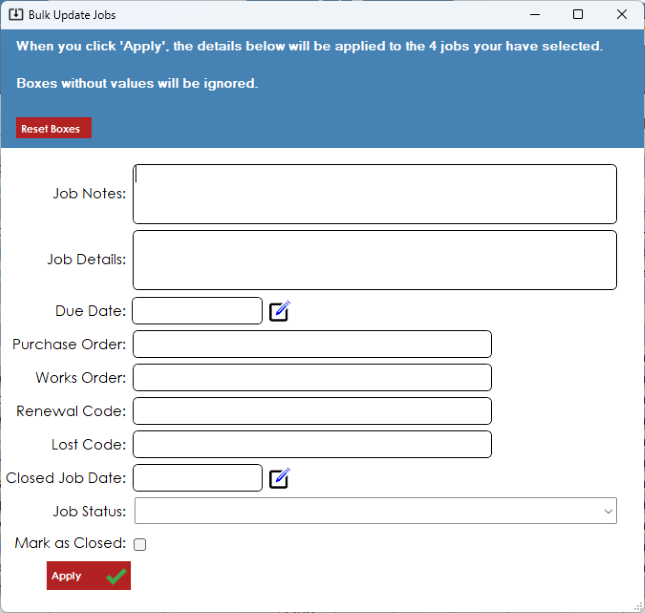
Complete the relevant fields with details you wish to be applied to all the selected job.
Click 'Apply'.
Note, there is no way to undo this action other than by applying new bulk updates or accessing each job individually. Any jobs you have selected to close, will no longer be accessible via the 'Live Jobs' screen.
Contact Us
We constantly invest in the continued development and growth of Job Tracker Professional, Job Tracker Mobile, and all their associated products. We're always listening to our customers and making enhancements that really do make a difference. If you would like to know more about a particular feature, please get in touch. Tel: 01255 830113Not Already a Job Tracker Customer? Request Your free demonstration