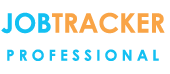Why customers choose
Job Tracker Professional
- A real time snapshot of who's working on what and when.
- Store all documents & images against a Job and easily get them back again.
- Site History - Full instant access to all previous work at a given site.
- Easily manage your planned and reactive work.
- Turning Quotations into Sales.
- Create personalised quotes, job sheets, invoices and other documents that look the way you want.
- Communicate with your fields engineers quickly and easily.
- Take a look at our overview of some of the other frequently used features.
testimonials
Frequently Asked Questions
Visit our Technical Tuesday section from the link below for more tips and tutorials
Q How many different job sheets can I design?
A: The maximum is 32000. Job Tracker integrates with MS Word and MS Excel (2003 and above). If you can design your job sheet, invoice, purchase order or estimate is MS Word then Job Tracker can use it.
Q How do I put a new template into Job Tracker?
A: Once you've designed your template simply copy it into the Job Tracker template folder. This is normally stored in c:\Job Tracker Professional\Templates.
Job Tracker will automatically detect the new template and make it available for use. Office 2003 +
For more detail on creating and adding templates visit our Technical Tuesday section - Creating Templates
Q: How do I upgrade to the latest version?
A: Lease customers and those with our contracted premium maintenance and upgrade package enjoy free and unlimited upgrades and support. You would have been provided with a link to click on to get the upgrade. If you
need the link again, just contact S B Systems on 01255 830113 or email us via the contact form and we'll send it to you again.
If you're out of contract and would like to upgrade give us a call or request a quotation via our quote page and we'll get right back to you. See details of the latest updates.
Q: Can I network Job Tracker?
A Both versions of Job Tracker are fully net workable. Record Locking and all normal network issues are catered for. You can also run Job Tracker over a VPN giving you the ability to link two remote offices into the same system.
Q: Can I hide unused fields?
A: In the Jobs screen press and hold SHIFT and CTRL and click in any field you would like to configure. A new window will pop up enabling you to hide the field. You can also make fields compulsory here, change their colours, maximum length, data type, default values plus more.
Q: If I enter data into the trial version of job tracker professional will I lose it when I purchase the full product?
A: No, we will provide you with a licence key which will unlock Job Tracker.
Q: Where can I watch your video tutorials.
A: Job Tracker Professionals video tutorials are available on our you tube channel. Click here to watch.
latest news
-

Visit our YouTube channel for training videos and tutorials
View easy to follow video tutorials taking you through the various features and functionality of Job Tracker Professional. -

Need Support? - browse common queries for answers or contact our UK based team
Visit our Technical Tuesday section to browse common questions and answers from support calls. -

Latest Updates
Click to see details of the latest available updates, see what's new and find out how to get it. -

News
View the latest company news and updates.