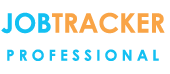Delete / Merge duplicate customer or client details
10/05/16 - Ref A5203
You Said
"I have the same customers details recorded multiple times, how do I remove duplicates and merge the details? ”We Said
"You can merge all the records into one and update all the relevant jobs with the correct details.- Click on Control Panel.
- Click on the Maintenance Tab.
- Click on Database Utilities.
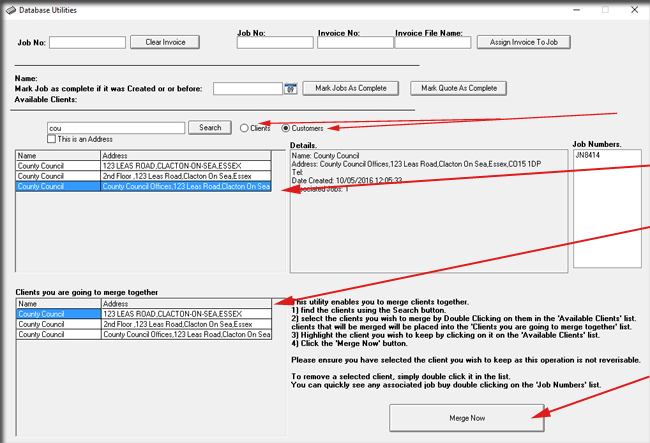
Depending on which type of record you are trying to de-duplicate, select “Clients” or “Customers”, then click on the Search button to the left of those buttons. The results of the search show here on the left of the screen. (Remember to enter search criteria if looking for a specific customer or client). Scroll down the list that displays and double click on any duplicate records. Once you have double clicked to select an address for merging, it will be shown in the bottom list here. When you have finished picking the duplicates from the top list, and you are happy that they all display in the lower list, click and highlight the record with the best data in the top list. I.e. this is the data you want to keep, the one with the best address. Click the Merge Now button at the bottom right of your screen. A confirmation box will appear and the screen will update to just show your remaining client or customer record. All relevant jobs will be updated and the details merged.Repeat the process as necessary for other duplicate records.”