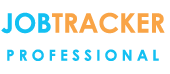Filtered Email Addresses - finding addresses relevant to a job
26/04/16 - Ref A5204
You Said
“When I’m sending emails how can I find the email address of a person that works for the client?""I’ve already picked them and assigned them to the job but I can’t easily email them."
We Said
Job Tracker allows you to quickly send emails to personnel that are associated with a Job.This is a great time saver as you don’t have to look through your email address list.To send an email to any address associated to the job press the email button from within the jobs screen and the email screen will appear. In this new screen if you click on the “To” box this would show you your private Job Tracker Pro email address book. There can be a lot of entries and you would have to scroll through to find the one you're after. Instead, click the "Filtered" button and you'll be presented with a list of addresses associated to the job you are working on.
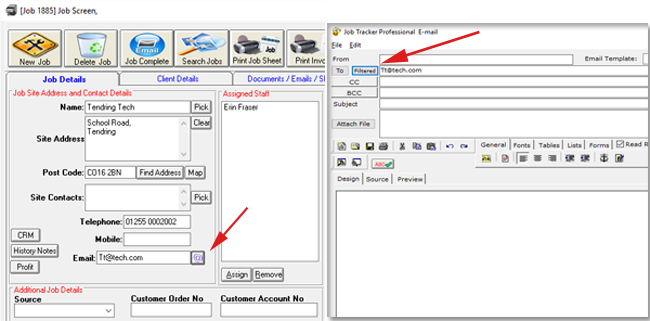
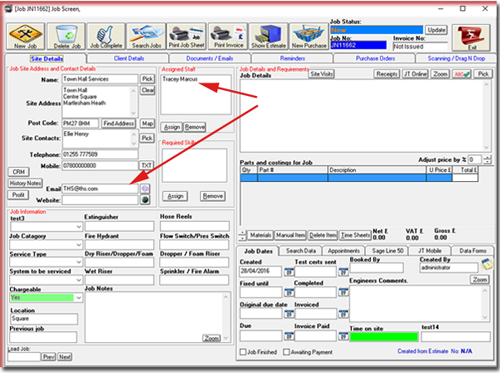
So how does Job Tracker Professional know which email addresses to show you? The filtered button shows you all email addresses associated with the job. It will show you the assigned engineers email address captured here in the job screen and any email address captured for the site address.
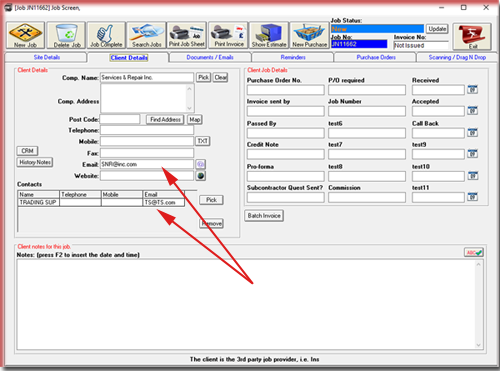
The filtered button will also
display any email showing
here in the clients tab as
well as displaying all emails
found in the contacts section
in the clients tab belonging
to all people you have
associated with this job.