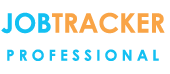Creating Template Documents
09/02/16 - Ref A1190
Job Tracker Pro uses MS Word and MS Excel Templates. For full details of how to use Word and Excel Templates please refer to the Microsoft Word and Excel documentation.
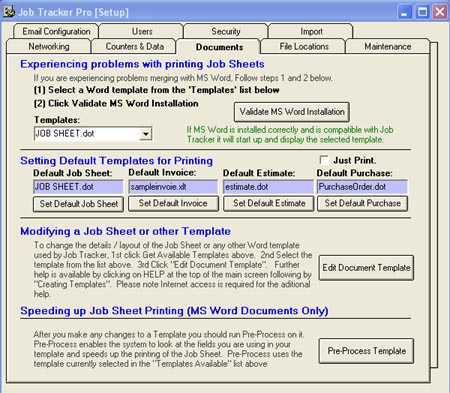
To modify a template within Job Tracker click on Control Panel then click on the Documents tab.
Clicking on the Templates box button will display a list of the currently available templates.
To set a Default Template select the template from the Templates list then click the appropriate Set Default button.
To edit a template, 1st select the desired template from the Templates list then click the Edit Document Template button. MS Word or MS Excel will start up and display the template for editing.
For a list of field names for use with templates click here
Pre-Process: After making adding or removing any fields to a MS Word Template it is essential to run Pre-Process Template. Make sure the template is selected in the Templates list before clicking on Pre-Process Templates
Adding a new template to Job Tracker Pro
To add a new template to Job Tracker Pro simply copy the created template into the Templates folder of Job Tracker Pro.
The default location of this folder is \Job Tracker Pro\Templates however this location may change if you have configured the system for network use.
Dear [CLIENTCONTACT0] When you print a Job Sheet the system would automatically replace [CLIENTCONTACT0] with the name Mrs Jones.
All normal formatting and features available in MS Word and MS Excel can be used in templates.