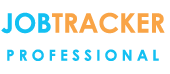Improved Search Jobs Screen for Corporate Edition
20/09/16 - Ref A1195
Video Tutorial - coming soon
View this Technical Tuesday PDF
View this Technical Tuesday PDF
With New Release Version 5.1.12 (available to all corporate edition customers) we introduced improvements to the ‘Search Jobs’ screen.
Rather than having the data in one long list, search results are now presented in pages with the ability for users to specify the number of records per page.
You can also click back and forward to look through pages, or to jump to a specific page. Like before, results can be exported to excel, you can still select to have the data presented in ascending order or descending, and you can still adjust the format that the results are presented in, but now the revised layout will refresh and appear on screen simply by clicking on an up or down button selecting your preferred style, without the need to re click search.
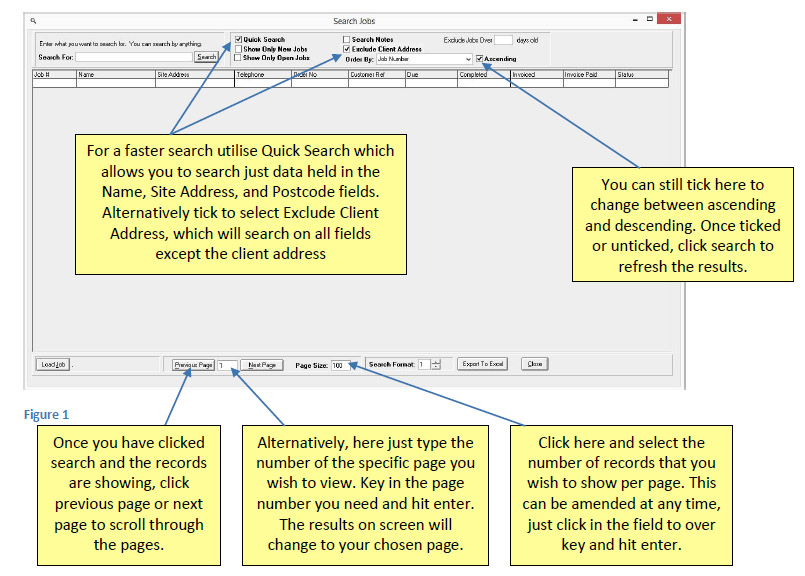
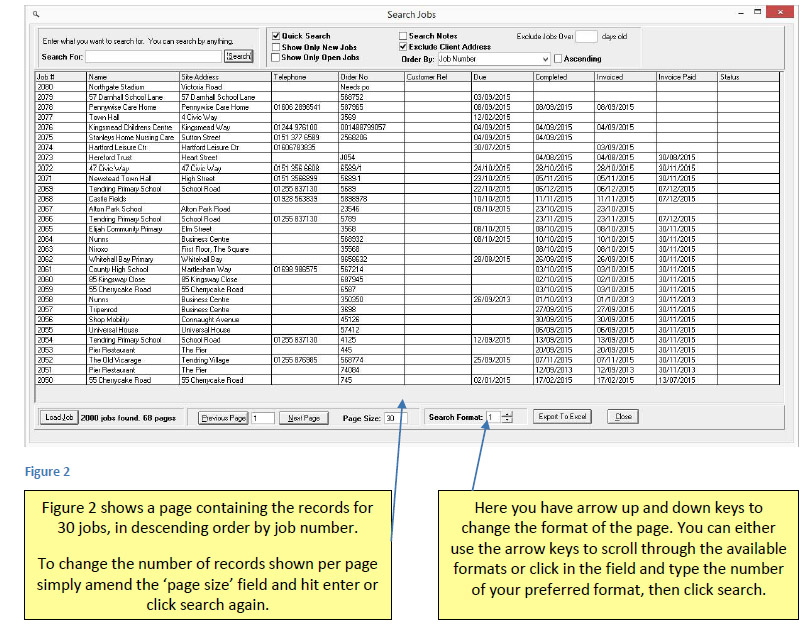
You can also still change the format of the results, with 10 different options available. The difference is that now as well as being able to type the number of your preferred format, you can choose to utilise an up or down arrow key to scroll through the various format options available. Once you have your chosen format you still have the option to export that data to Excel at the touch of a button. Once you have your preferred view on screen you can also amend the column size to suit your needs and preferences. Simply move your mouse arrow up to the column headings, hover over the line in-between the headings and you will see a double headed arrow appear, hold down you left mouse button and move the column width as you choose. (This same principle applies to your data when presented in excel)
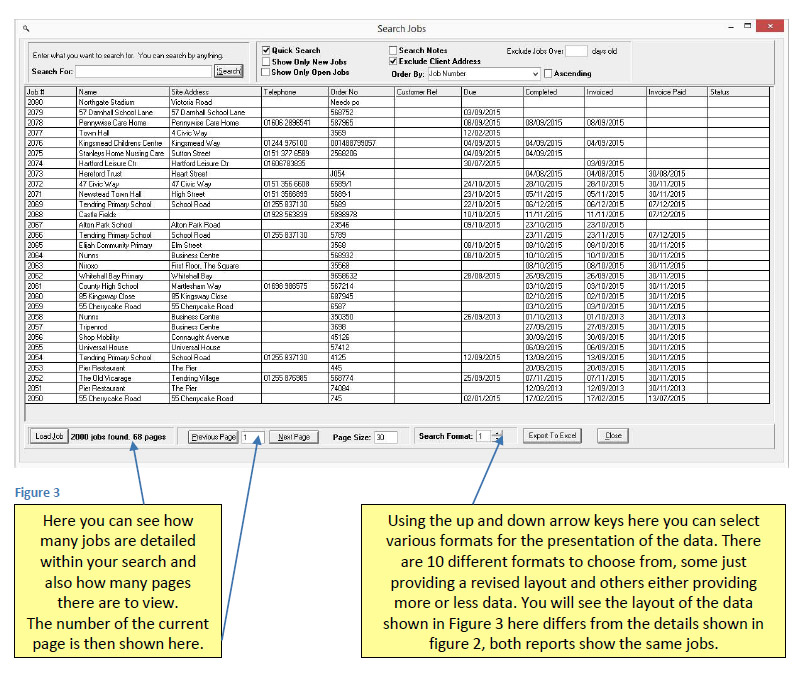
This enhanced Search Jobs screen is available to all those running the corporate edition.
If you are currently running the desktop version and would like details regarding an upgrade please call 01255 830113