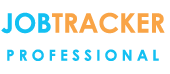Why customers choose
Job Tracker Professional
- A real time snapshot of who's working on what and when.
- Store all documents & images against a Job and easily get them back again.
- Site History - Full instant access to all previous work at a given site.
- Easily manage your planned and reactive work.
- Turning Quotations into Sales.
- Create personalised quotes, job sheets, invoices and other documents that look the way you want.
- Communicate with your fields engineers quickly and easily.
- Take a look at our overview of some of the other frequently used features.
testimonials
Latest Updates - Version 6.4.2
* Select exclusion filters within the reporting tool.
* Improved efficiency when creating a new job, quote or estimate.
*Create stand alone or job linked appointments for site visits .
*Increased capacity to record and or print important job details.
V6.4.2 Available for immediate download to all our lease and contracted support customers.
Introducing the ability to add exclusion filters within the reporting tool. Within the reports section, you can now select to exclude records that match your chosen criteria from within your pick lists.
Simply utilise the drop down menus within the pick list filters section in the usual way (as if you want to filter to find something specific),
then click the tick box at the end of the field to exclude any records matching that criteria. Continue to run the report in the usual way.
We know how much you like saving time on admin tasks so we have introduced a quicker way to add existing customer and client details to a new job, quote or estimate.
When creating a new job, quote or estimate if you want to select an existing client or customer, rather than using the pick option you can now simply type their name or part of their name in the relevant field and press enter. If only one record exists that matches the details you have entered, then those details will immediately be pulled across and entered in the appropriate fields. If more than one client or customer exists matching the data you have entered then the client/customer search screen will appear displaying all relevant records matching the details or partial details that you have entered. Simply select the relevant record in the usual way.
Create appointments with in-depth information associated to them without needing to link them to a new or existing job or quote. All details are then printable for passing to field staff and engineers.
Within the control panel you can now enable a new feature that allows you to create site visit appointments without needing to associate them to a new or existing job or quote.
The appointment can have in-depth data captured against it and all the data and appointment details are printable to enable data sheets to be handed to engineers and field staff.
To enable the feature, access the Control Panel, select Program Features, click Enable/ Disable Features.
Within the Program Setting 5 tab click to tick the box Site Visit Appointment Module.
To now add an appointment, access the diary and double click to add the appropriate time and date.
You will notice a new screen appear allowing more in-depth data to be captured. The print option is available at the bottom of that screen.
latest news
-

Visit our YouTube channel for training videos and tutorials
View easy to follow video tutorials taking you through the various features and functionality of Job Tracker Professional. -

Need Support? - browse common queries for answers or contact our UK based team
Visit our Technical Tuesday section to browse common questions and answers from support calls. -

Latest Updates
Click to see details of the latest available updates, see what's new and find out how to get it. -

News
View the latest company news and updates.