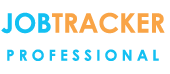Why customers choose
Job Tracker Professional
- A real time snapshot of who's working on what and when.
- Store all documents & images against a Job and easily get them back again.
- Site History - Full instant access to all previous work at a given site.
- Easily manage your planned and reactive work.
- Turning Quotations into Sales.
- Create personalised quotes, job sheets, invoices and other documents that look the way you want.
- Communicate with your fields engineers quickly and easily.
- Take a look at our overview of some of the other frequently used features.
testimonials
Latest Updates - Version 6.3.0
Customisable batch invoicing function &
introduction of multiple purchase order templates facility
V6.3.0 Available for immediate download to all our lease and contracted support customers.
Introducing enhanced flexibility within the batch invoicing function to allow more customisation. Simply add the merge codes of the fields that you wish to include.
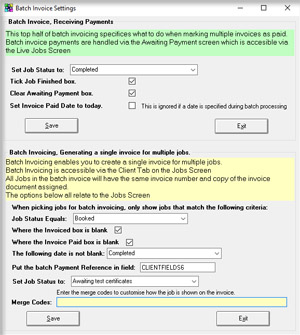
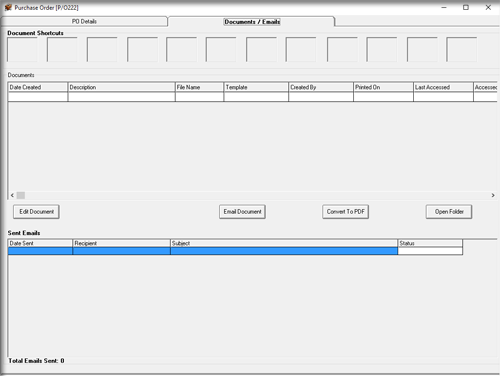
latest news
-

Visit our YouTube channel for training videos and tutorials
View easy to follow video tutorials taking you through the various features and functionality of Job Tracker Professional. -

Need Support? - browse common queries for answers or contact our UK based team
Visit our Technical Tuesday section to browse common questions and answers from support calls. -

Latest Updates
Click to see details of the latest available updates, see what's new and find out how to get it. -

News
View the latest company news and updates.