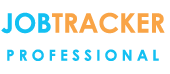Technical Tuesdays
- Maintenance Contract Manager
- Assign Engineer Screen V4
- Batch Invoicing
- Cloning A Job or Quote
- Creating Templates
- Customising the New Jobs screen
- Document Shortcuts
- Email Automation
- Email Address Book Clearing
- Email Template
- Enhanced Search Jobs Screen
- Field Codes/Labels for template documents
- Emails - Filter addresses relevant to a job
- Head Office link for Customers & Suppliers
- Ignore Contact Option
- Linking Customers and Clients
- Linked Jobs & Quotes
- Manage Users - Add/Amend Users & Access
- Passwords - Change and Reset
- Remove duplicate customer or client records
- Removing an invoice number from a job
- Service Level Agreements & SLA reports
- Slow Response/ Not Responding
- Updating or closing multiple jobs at once
- VAT Calculations show 1 penny difference
- Main Menu - Technical Tuesday Topics
- Latest News Learn more about new features on Job Tracker
Address Book / Contacts
-
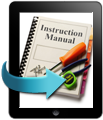 Adding Customers, Clients & Suppliers
Adding Customers, Clients & Suppliers
In the contacts manager system, create & update details of Clients, Customers & Suppliers. Assign customers to a client head office & enable a client overview showing all assigned customers on screen.
Learn More -
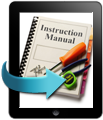 Automated Emails
Automated Emails
An automated email process can be set up so that when a specific job status is selected an email template is used to send out an email to the customer/client or engineer.
Learn More -
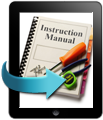 Clearing Your Email Address Book
Clearing Your Email Address Book
Details on how to clear your email address book on Job Tracker and prevent unassociated email addresses being used when utilising the 'filter' function.
Learn More -
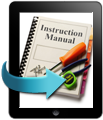 Delete Duplicate Customer/Client Details
Delete Duplicate Customer/Client Details
If you find duplicate details exist, you can merge the information, update all jobs with the correct information and delete the duplicate data.
Learn More -
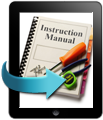 Ignore Contact Option
Ignore Contact Option
Now you have an ‘Ignore Contact’ tick box in the contacts page to allow you to make a contact, customer or client, unavailable for selection in relation to jobs or quotes.
Learn More -
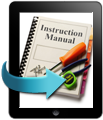 Linking Customers and Clients.
Linking Customers and Clients.
You are able to assign a Customer/address to a Client. Job Tracker will then automatically pull through the relevant client infomation into the client details tab within jobs and quotes.
Learn More -
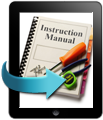 Sending Emails - Filtered Address Book
Sending Emails - Filtered Address Book
Quickly access email addresses relevant to a job, such as the customer, client, and the assigned engineers.
Learn More -
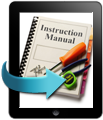 Template Emails
Template Emails
Create template emails to enable quick communicaiton with customers, clients & staff. Templates save you typing the body of the email and can automatically pull in data from the customer, job or quote.
Learn More